
What is TOR Browser & How to Set it Up
Recently, many of the organizations have installed the TOR anonymous browser on all of the Computer systems to provide anonymity for their users. Organizations are doing this so as to keep the surfing activities anonymous from the government and third-party applications. This is indeed a bold move but the situation demanded it.
For instance, if you want to buy a pair of shoes and you search them online on Amazon, Flipkart or any other application, you will notice the similar products advertisements on your social media accounts. It’s really frustrating to get the shoe brand advertisements on your Facebook updates.
To reduce this type of situations and increase the anonymous browsing, TOR web browser is used and always recommended.
FUN FACT– TOR browser was created by the US navy to access deep web and dark web. The TOR browser is till funded by the US government.
So, now you know what is TOR browser and why is a necessity in the 21st century. Now, we will see how you can set up the TOR Browser and use it for total Anonymous browsing Afterall TOR browser is also known as Anonymous browser.
Want to be more Anonymous while Browsing? Check out our article on Best VPN’s for highest Anonymity
Table of contents
How to Setup TOR Browser for Anonymous Browsing
First thing you need to do is download a TOR Browser. Downloading TOR browser is simpler as installing any other software. Just visit the Website and click on download.

The TOR Browser supports multiple operating systems like Windows, Linux, MAC and also Android. You can install the TOR browser on your Android device too. It is precaution you can take for your privacy.
Once you have successfully downloaded the TOR browser installer, you have two options- You can directly double click the installer and let it get install automatically or you can check the GPG signature of the file you have downloaded. Many people like to check the GPG signature of the installer so as to be sure that they have downloaded the correct file and snot some other file which has been tampered with. Checking the GPG signature is easy so you can make it a habit as more precautions don’t harm you in any way.
The TOR browser installer is of size around 166.5 Mb while we are writing the article. It may increase or decrease with the future update. Remember, TOR browser is a modified version of Mozilla Firefox with some new additional features. So, the User Interface and settings will almost be similar to TOR browser and Mozilla Firefox with some additional options in TOR Browser.
Install the TOR Browser
Even if you don’t check the GPG signature of the TOR executable file, the next step is the installation of the software. The installation process will not take more than 10 seconds or a maximum of 30 seconds on the lowest processor.
Here you can see the space required for TOR is around 166.5 MB and it keeps changing with the software update. Once you install the browser, you will see the window like one below.

You can click on the connect button if your country does not have censored the TOR browser. If so, then click on the Configure tab. You will see the window like one below-

Check the options according to your circumstance and click the connect. We recommend you to check the second checkbox which says “I use a proxy to connect to the Internet” if you want a high degree of anonymity. Normal users who are satisfied with good anonymity can skip this step and directly click on the connect button.
It takes 5 to 10 seconds to establish a connection to the TOR network. Once it is done, the TOR browser will open and you will have free and anonymous access to the Dark Web and Deep Web.

Want to know more About About Dark Web and Deep Web, Check out our article on Deep Web and Dark Web
Configure the Browser
Now that you have installed the TOR browser, time to tweak some settings which will increase your degree of anonymity.
1) Download Option-
In the Settings tab, check the option “Always ask where to save files”. This will prevent auto-download any file or script and install it in the background. Sometimes you may click on any link by mistake which downloads certain files. As this is a Dark web, we have to be very cautious of what we download and execute.

2) Updates
Tor usually pushes updates quarterly or sometimes in a certain timespan. The updates are free of bugs usually but it is always recommended to see what is the new updates and which bugs are fixed. If you don’t see much changes or bug fixes, then you can skip that update and save your data. Always read a few reviews of the new update on the forum before installing them on your system.

3) History
As TOR is an anonymous browser which does not leave any footprint on the web, it is always recommended to clear your footprints from your device too. When you enable this option, the TOR browser will always act as in Incognito mode saving no search history or search history.
4) Tracking Protection
This is an important option that you should never skip. By using tracking protection, the online trackers which collect your browsing data cannot track you. This can be useful when you get fewer advertisements related to your recent searches on the web. Click on the option “Always” under Use Tracking Protection to block known trackers. Also, click on the option “Only when using Tracking Protection” (which is always as you enables Tracking protection in the above option) under “Do not track signal”.
5) Permissions
TOR browser has some of the permissions by default so go into the “Privacy and Security” option and review the Permissions like Location, Camera, Microphone and like that. Try to disable them or remove the websites which have access to it. These permissions might compromise your identity and fail the main purpose of using TOR, anonymity.
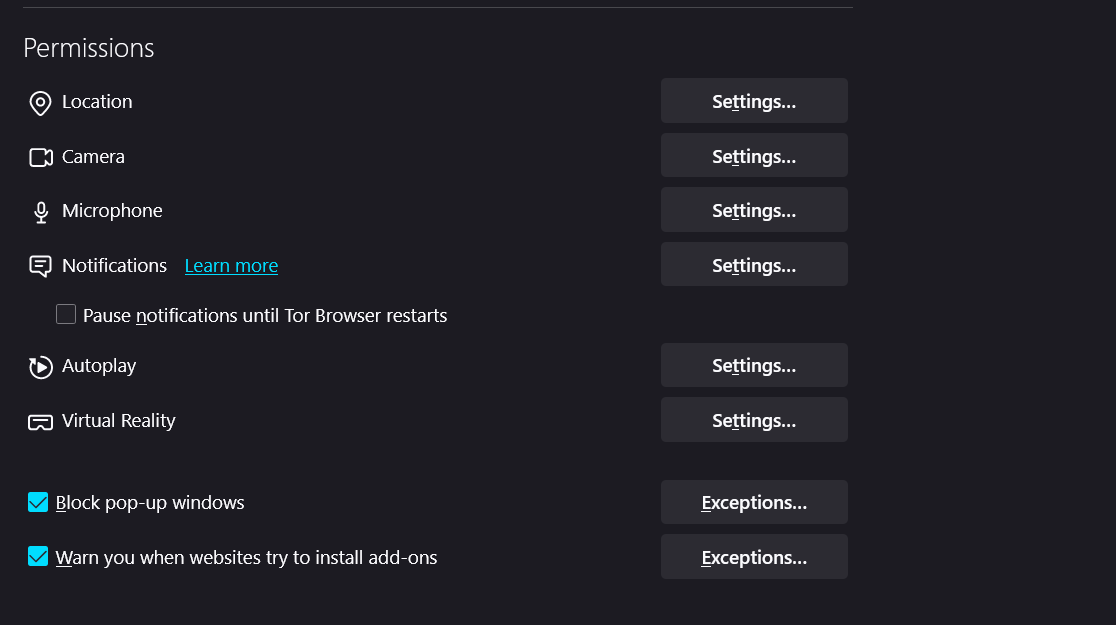
6) Default Search Engines
There are many search engines available in the Tor browser and if you have been using Google Chrome for a long time then TOR will feel a little different. We recommend you to use the DuckDuckGo as a default Search Engine as it is prone to more anonymity than Google’s Chrome or any other search engines.
7) Security Level
This is also an important tab and the setting which is supposed to be the first priority. The level of security level provided by TOR is as follows-
a) Standard Level- In this security mode, all the TOR websites enable and there are no restrictions on accessing any of the Dark Web or Deep web sites.
b) Safer Level- This security mode is advance than the Standard more and applies the few constraints which disable the javascript, some of the fonts, audio and video for security purposes.
c) Safest level- This level deals with maximum security of the user. This option allows only those features which are required for static sites and basic services. This option disables most of the features and sites on the dark web.
Is using TOR browser safe?
Yes, the usage of TOR browser safe until you follow the basic instincts and does not involve in any criminal activity. Some of the tips to keep you safe while browsing in Tor are as follows-
- Do not access any online payment sites on the tor for payments of bills or for sending money.
- Do not login into your personal Email accounts.
- Do not try to follow the links which have illicit items sales or pornography.
- Try not to download any torrents as it will put a strain on the network if you are using proxies or VPN.
- If possible, use the anonymous browser with VPN for privacy.
This is all about TOR and how you can set it up.
Now if you want to visit the dark web. Then “Hidden wiki” is the best place to visit:
URL: http://6nhmgdpnyoljh5uzr5kwlatx2u3diou4ldeommfxjz3wkhalzgjqxzqd.onion/

This is an onion routing URL used on hidden wiki so use your TOR browser and enjoy your darkweb journey.



