
How to View Any Saved WiFi Passwords in Windows 10
Its quite common for us to forget the network password since most of the time, our computers and laptops automatically connect to our Wi-Fi networks, and the same can be said with our smartphones. is your smartphone.
The autocorrect feature has really saved us a lot of time and effort but occasionally we need the windows wifi password. So we have the best ways to view wifi passwords easily. Basically you can hack wifi password that you already knew but just forgot.
If you are like me who has forgotten your wifi password then this guide is for you. In this tutorial, we will show you step-by-step methods to find the wifi password on your windows machine:
Table of contents
Method 1 – Wifi Settings
- Step 1: Open Control Panel by typing Control Panel in the Windows Search and clicking on the control panel app from the search.

- Step 2: In the Control Panel, click on the View network status option which is listed under the Network and Internet section as shown in the image below:
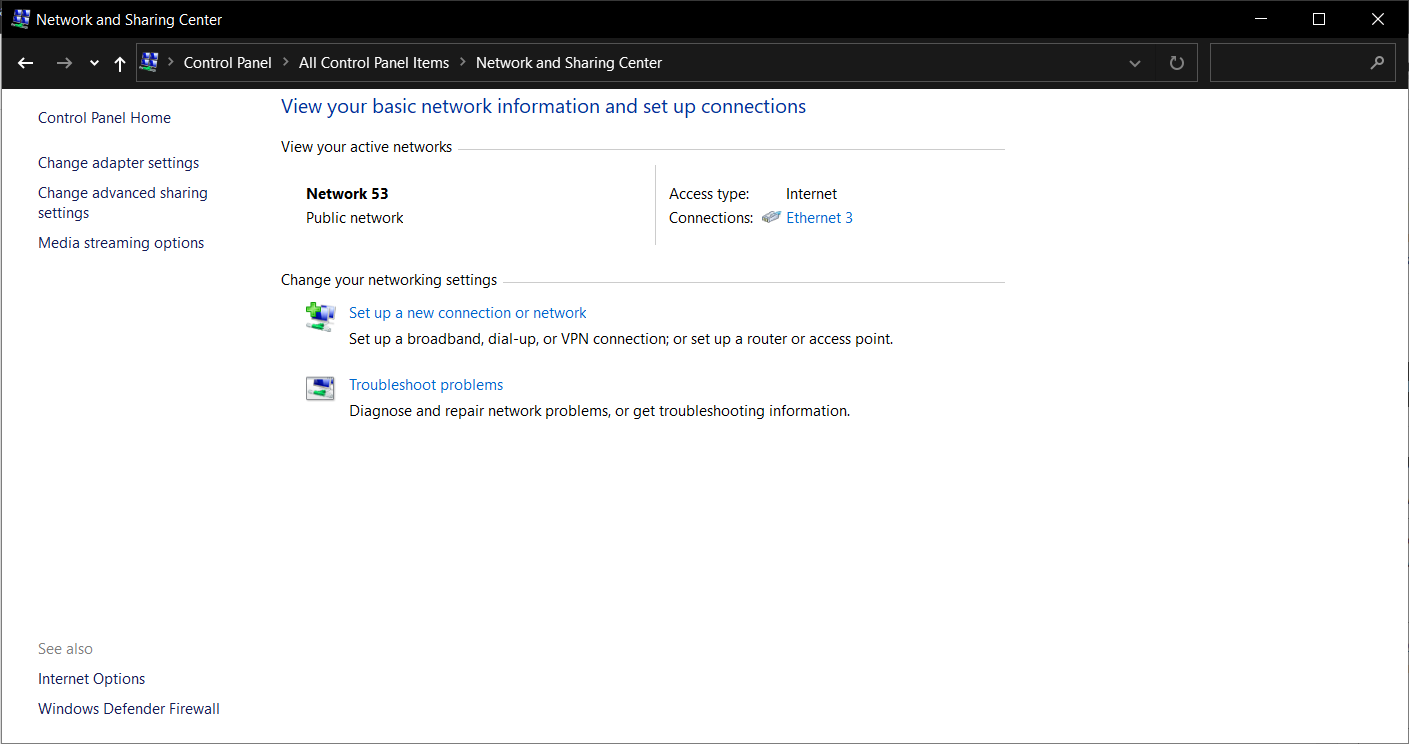
- Step 3: Now, click on “Change adapter settings”.
- Step 4: Double click on your Wi-Fi network to open its Properties as shown below.
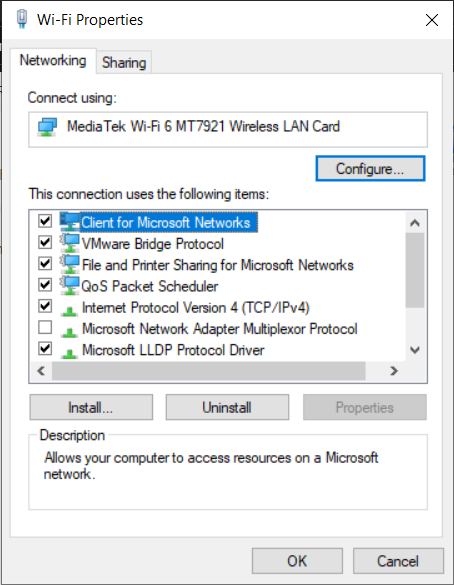
- Step 5: Now go to the “Security” tab section and check the “Show characters” box. The network security key or the password will be displayed in plain text as shown in the image below:
You can now see the saved passwords of the networks. This method works for all systems so I doubt you would have any issues. But just in case it didn’t work here are two more methods to show you how to view wifi password on windows.
Also Read: How to Hack Wifi Using Android Phone Easily
Method 2 – Command Prompt
This method is a bit technical and we will be using the Command Prompt to reveal the wifi passwords in windows.
Step 1: Open Command Prompt by typing cmd in the Windows Search and right-click on Run as administrator. You need admin privileges in order for this method to work.
Step 2: In the command prompt window, type
netsh wlan show profiles
This command will show all the wifi networks used on the system. With this, you can find the name of the wifi you want to connect to. You need the wifi profile name in the next step.
Step 3: In the next step, type following in the command prompt window:
netsh wlan show profile name=”WiFi Profile Name” key=clear
Make sure to replace the WiFi Profile Name with the name of the wifi network you want the password of.
Step 4: The password for your Wi-Fi network will show up in the Key text as shown in the image below:
This is one of the slightly technical methods of revealing wifi passwords.
Method 3: Using Password viewer apps
Since this is a common occurrence there are many apps that exist that can directly show you the names of all the saved wifi networks. Antivirus software tends to think of these tools as viruses since they need elevated privileges to see the wifi password.
But Cain and Abel and Dumpper are the two apps that work really well. You can easily see saved passwords.
Method 4: Using Custom Python Script
Python is an easy and very human-readable scripting language used and favored by 42% of the Software developers around the Globe according to the survey of StackOverflow. The scripting language is very useful when dealing with Operating Systems functions and operations. Below is the script, copy-paste it in the text editor, save it with the extension .py (Example-program.py) and open Command prompt and follow the steps-
Step 1) Copy Paste the Script in a text editor and save it as .py extension.
import subprocess
a = subprocess.check_output([‘netsh’, ‘wlan’, ‘show’,’profiles’]).decode(‘utf-8’).split(‘\n’)
a = [i.split(“:”)[1][1:-1] for i in a if “All User Profile” in i]
for i in a:
results = subprocess.check_output([‘netsh’, ‘wlan’, ‘show’,’profiles’, i, ‘key=clear’]).decode(‘utf-8’).split(‘\n’)
results = [b.split(“:”)[1][1:-1] for b in results if “Key Content” in b]
try:
print(“{:<30}| {:<}”.format(i, results[0]))
except IndexError:
print(“{:<30}| {:<}”.format(i, “”))
Step 2) Open Command prompt and go the folder. I recommend saving the textfile on Desktop so you can follow the command as I am providing below-
cd Desktop
Step 3) Run the Python Script and hack WiFi.
python program.py
Step 4) Output- The output will show you all the passwords of the Available WiFi networks saved in your System. By using this script, you don’t end any third party application to view wifi passwords in your system.
By using the above methods, you can view wifi passwords in your Windows Device and that too very easily.
You may also be interested in-
Best Way to Hack WiFi using Windows Device
How to Hack WhatsApp using WhatsApp Web Exploit (Easiest Way)
25 Top Hacking Apps to Hack Any devices using Android Phones



